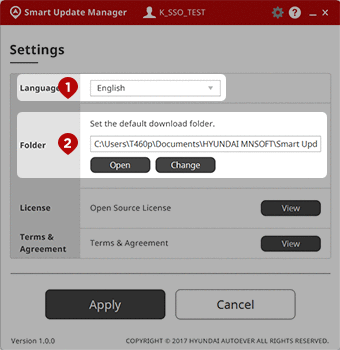Update Guide
Simply follow the step-by-step without having to worry about how to update, the update will be completed for accurate directions.
User
You can update your map data automatically using the Smart Update Manager (SUM).
-
Download Map Update
-
Install SUM
-
Update Map
To update your map data, register and Download the map update for the model on the website.
How to download/install SUM
-
Step01
Download
SUM setup files -
Step02
Run setup
- Terms & Agreement
- Setup path
-
Step03
SUM setup
complete
Recommended System Requirements
- OS
- Windows 10,11 (32bit/64bit), macOS : OS X 10.9 ~
- Resolution
- 1024 X 768 or higher
- HDD
- drive C:, minimum 10GB disk
- Smart Update Manager Download
How to update map using SUM
-
STEP 01. Login
Enter your ID and password on the map update website.
(To use the SUM, you have to register on the website.)
- Select the company for your model.
- Select "User" for the account type type.
- Click if you have forgotten your ID/PWD.
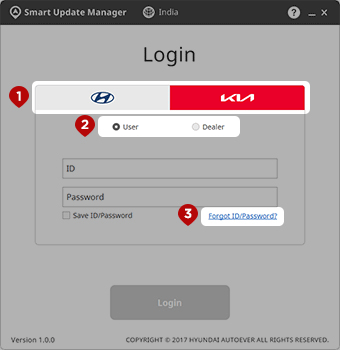
-
STEP 02. Select removable storage device
Select a removable storage device for update.
The map is updated on the removable storage device
through the SUM.- Select a removable storage device from the list.
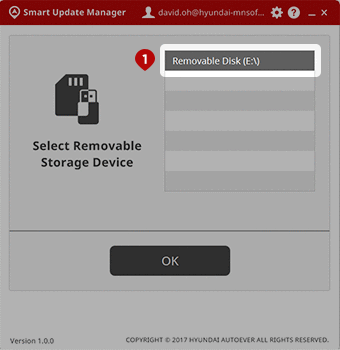
-
STEP 03. Prepare for update
Select a vehicle for update.
The selected storage device will be formatted.- Select a vehicle for update.
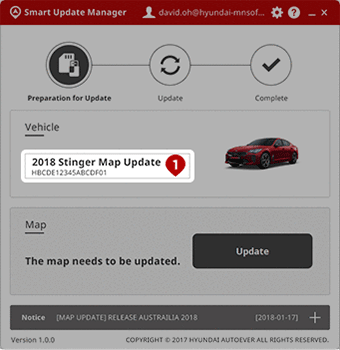
-
STEP 04. Update
The latest map data is downloaded and installed.
The update progress bar is indicated on the screen.- The progress is displayed.
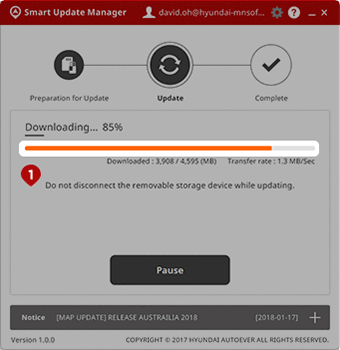
-
STEP 05. Complete
The update is completed.
Connect the removable storage device to the
navigation system.- Click the button to close the SUM.
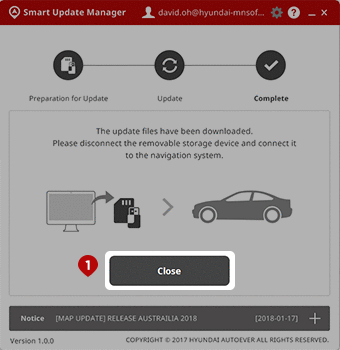
-
Settings ※
You can change the settings on the SUM.
- Change the language.
- Change the download folder for the map update files.
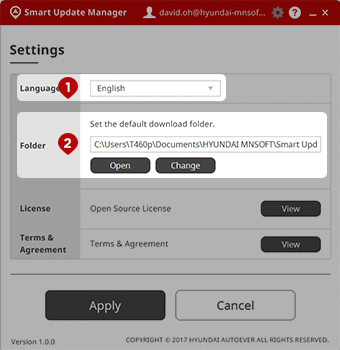
Dealer
You can update your map data automatically using the Smart Update Manager (SUM).
-
Register as a dealer
-
Download Map Update
-
Install SUM
-
Update Map
How to download/install SUM
-
Step01
Download
SUM setup files -
Step02
Run setup
- Terms & Agreement
- Setup path
-
Step03
SUM setup
complete
Recommended System Requirements
- OS
- Windows 10,11 (32bit/64bit), macOS : OS X 10.9 ~
- Resolution
- 1024 X 768 or higher
- HDD
- drive C:, minimum 10GB disk
- Smart Update Manager Download
How to update map using SUM
-
STEP 01. Login
Enter your ID and password on the map update website.
(To use the SUM, you have to register on the website.)
- Select the company for your model.
- Select "Dealer" for the account type.
- Enter your dealer portal ID.
- Enter SUM password.
- Enter your VIN.
- Select this option to download the map update in advance.
- The pre-download feature allows you to download the latest map update data and save time for update.
- The pre-downloaded data is stored on the local PC, not the removable storage device.
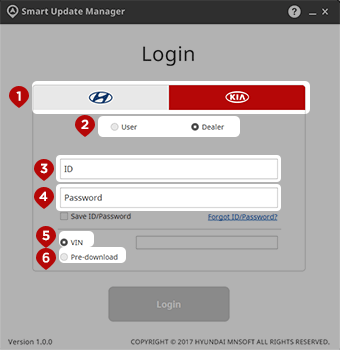
-
STEP 02. Select removable storage device
Select a removable storage device for update.
The map is updated on the removable storage device
through the SUM.- Select a removable storage device from the list.
This step is skipped and you will be directed to STEP 03 when pre-downloading.
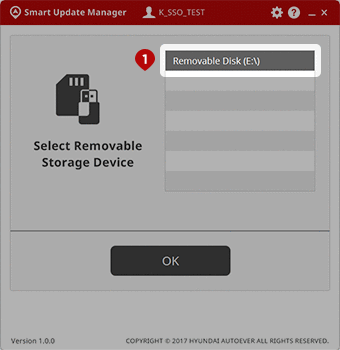
-
STEP 03. Prepare for update
Select a vehicle for update.
The selected storage device will be formatted.- Select a vehicle for update.
The storage device is not formatted when pre-downloading.
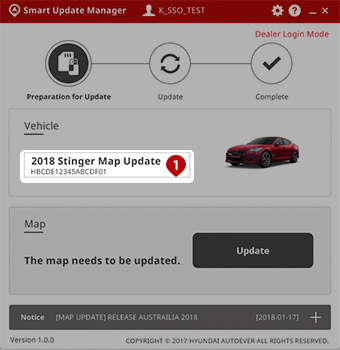
-
STEP 04. Update
The latest map data is downloaded and installed.
The update progress bar is indicated on the screen.- The progress is displayed.
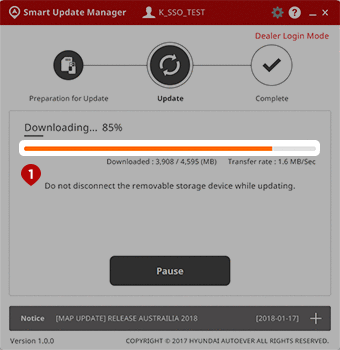
-
STEP 05. Complete
The update is completed.
Connect the removable storage device to the
navigation system.- Click the button to close the SUM.
>Restart the SUM to update the map for another customer.
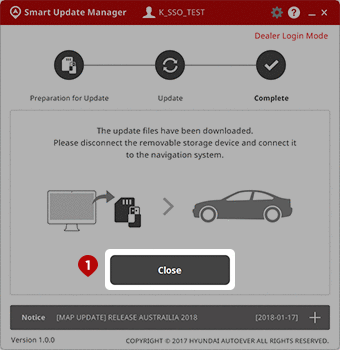
-
Settings ※
You can change the settings on the SUM.
- Change the language.
- Change the download folder for the map update files.